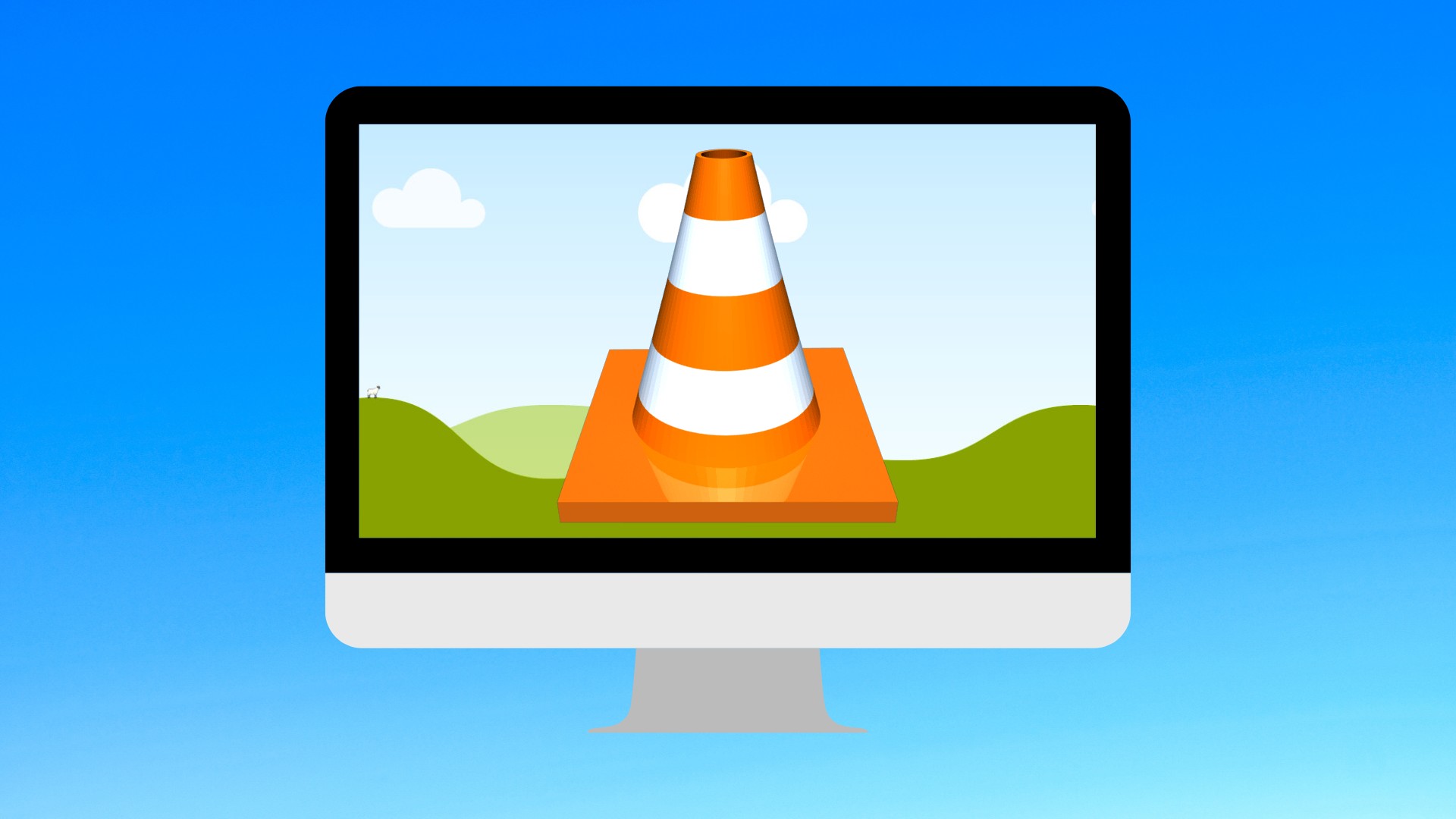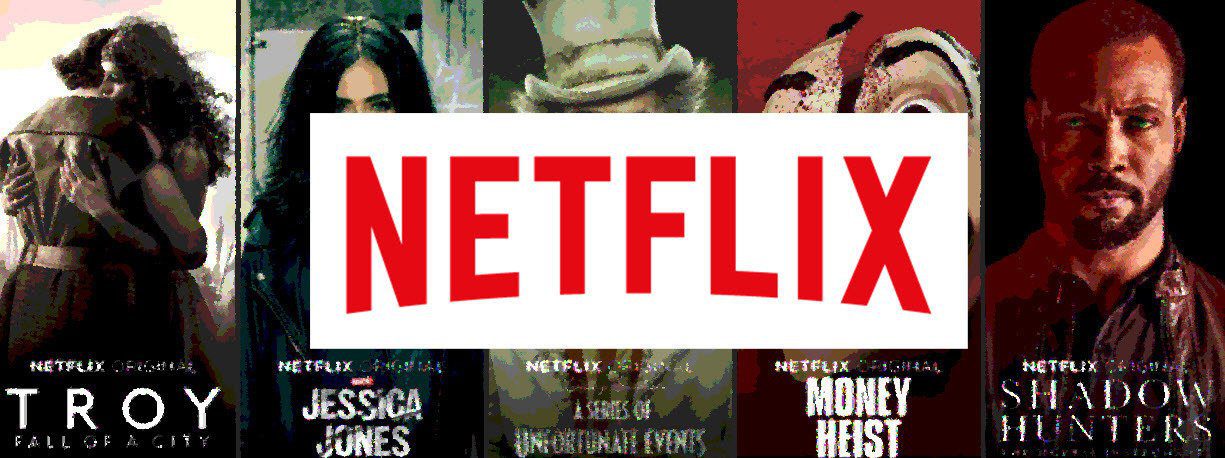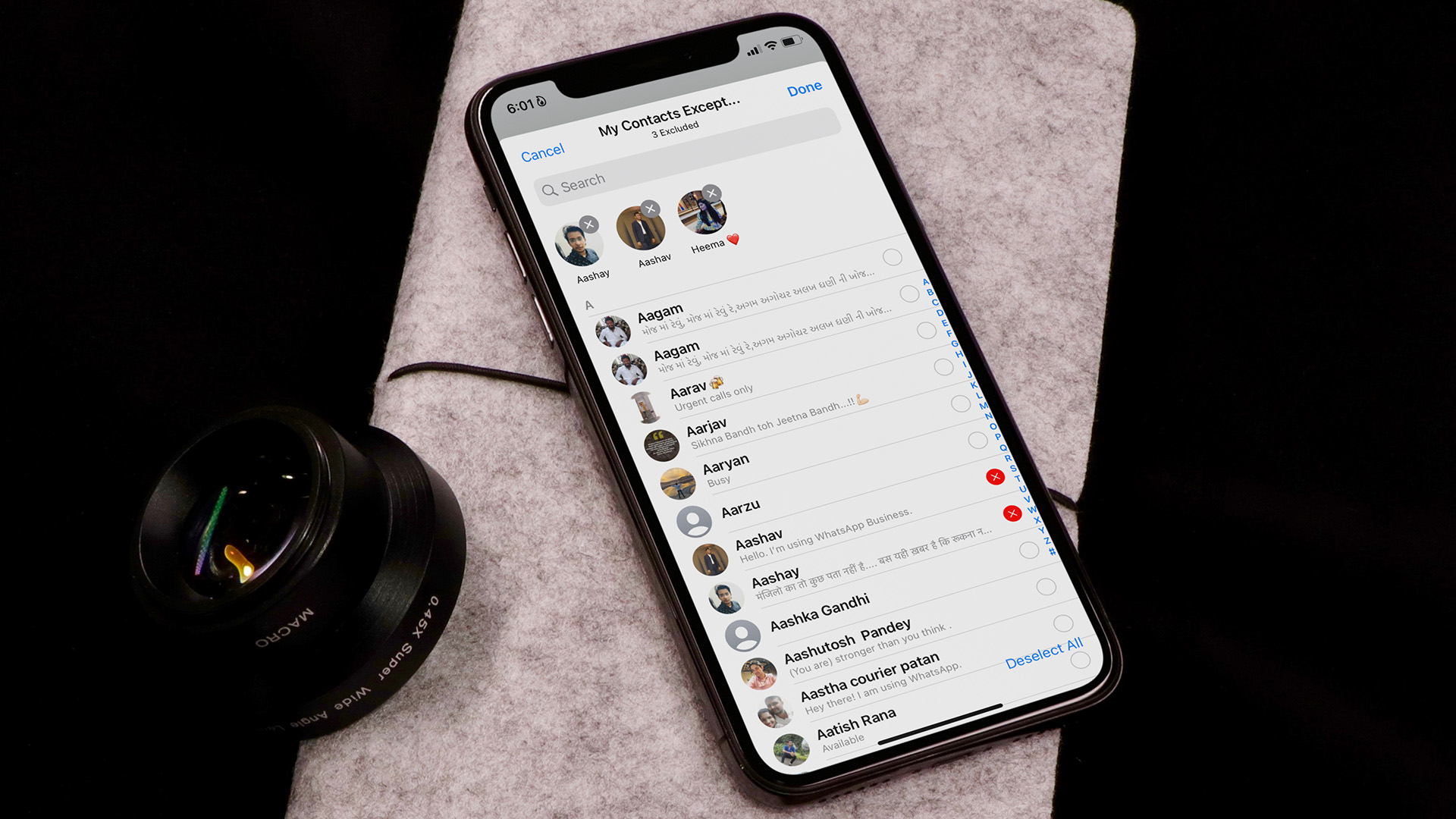You can now use the Apple Music web player, which is accessible via music.apple.com, to stream music from any device conveniently. But does it do anything differently from the native Music app on the iPhone and Mac or iTunes on PC? And when should you use it? Let’s find the answers to those questions below.
What Does the Apple Music Web Player Do Differently
Fire up the Apple Music web player, and you can immediately start playing 30-second previews of over 60 million songs. If you already have an Apple Music subscription, you can listen to full-length songs and albums by signing in with your Apple ID. Once you sign in to the web player, you gain access to your entire library of songs, albums, and playlists that you’ve already added or created using the Music app, iTunes, or the Apple Music app on iPhone, Mac, PC, or Android. If you access the Apple Music web player from a desktop, it should look strikingly similar to the Music app on the Mac, and to a slightly lesser degree, to iTunes on the PC. To the left side of the screen, you have the familiar side-bar consisting of the For You, Browse, and Radio tabs, as well as your library and playlists. The web player lets you manage your library by adding or deleting albums and tracks, although the ability to build playlists is missing. You can also like or dislike songs, which helps tune the Apple Music recommendations algorithm to your tastes. Playback controls look the same as those on the Music app and iTunes, where you can shuffle and repeat songs, skip back or forward among tracks, adjust the volume, and so on. You can’t turn the user interface into a mini-player, however. Nor does the web player feature support for live lyrics, which is a downer. On mobile browsers, the Apple Music web player lets you access your library and playlists via a hamburger menu instead of the tabbed navigation controls on the Music and Apple Music apps on the iPhone and Android. However, playback controls appear to the bottom of the screen, just like on the actual mobile apps. The mobile version of the web player also suffers from the same set of limitations as its desktop counterpart—you can’t create playlists or display live lyrics. And this goes without saying—you also can’t download tracks in both the desktop and mobile versions. What about the audio quality? I’m not the biggest audiophile out there, but tracks that I play via the Apple Music web player do sound slightly inferior. By default, the native Music app and iTunes play songs in 256kbps, so it’s likely that the web player streams them at 128kbps, or even lower. Perhaps it’s because Apple wants songs to load faster on the web player. But still, an option to manually change audio quality on faster connections would’ve been nicer. Third-party Apple Music players such as FeverTunes do allow you to stream at 256kbps.
When Should You Use the Apple Music Web Player
To Apple’s credit, the Apple Music web player works well. But being a web app, it does feel sluggish compared to the native Music apps on the iPhone and Mac. However, it functions almost on par with iTunes on Windows. I also found it to run better than the clunky Apple Music app on Android. The biggest advantage to using the web player is the freedom to listen to music on any Internet browser-supporting device. That means you can also use it on the devices that you don’t own—just sign into the web browser, start streaming, and then sign out when done. Furthermore, it’s a great way to stream music on platforms (such as Linux) that don’t sport support for a native Apple Music app. However, it’s hard to recommend the Apple Music web player over the native Music apps, or even iTunes on Windows. It cannot create playlists, features no support for live lyrics, and it’s stream-only nature makes it impractical to use over cellular data while on the move. And to make things worse, tracks also sound inferior with no option to adjust audio quality. Unless you have serious issues playing your music with the platform-specific Apple Music apps, or if you quickly want to stream on someone else’s device, I see no reason to use the web player. If you want a better experience playing tracks off a browser, do try out the third-party Apple Music players such as Musish and ThinMusic. Compared to Apple’s web player, they are much better at what they do. Next up: Had enough of your Apple Music subscription? Click on the next link to learn how to cancel it on any platform. The above article may contain affiliate links which help support Guiding Tech. However, it does not affect our editorial integrity. The content remains unbiased and authentic.