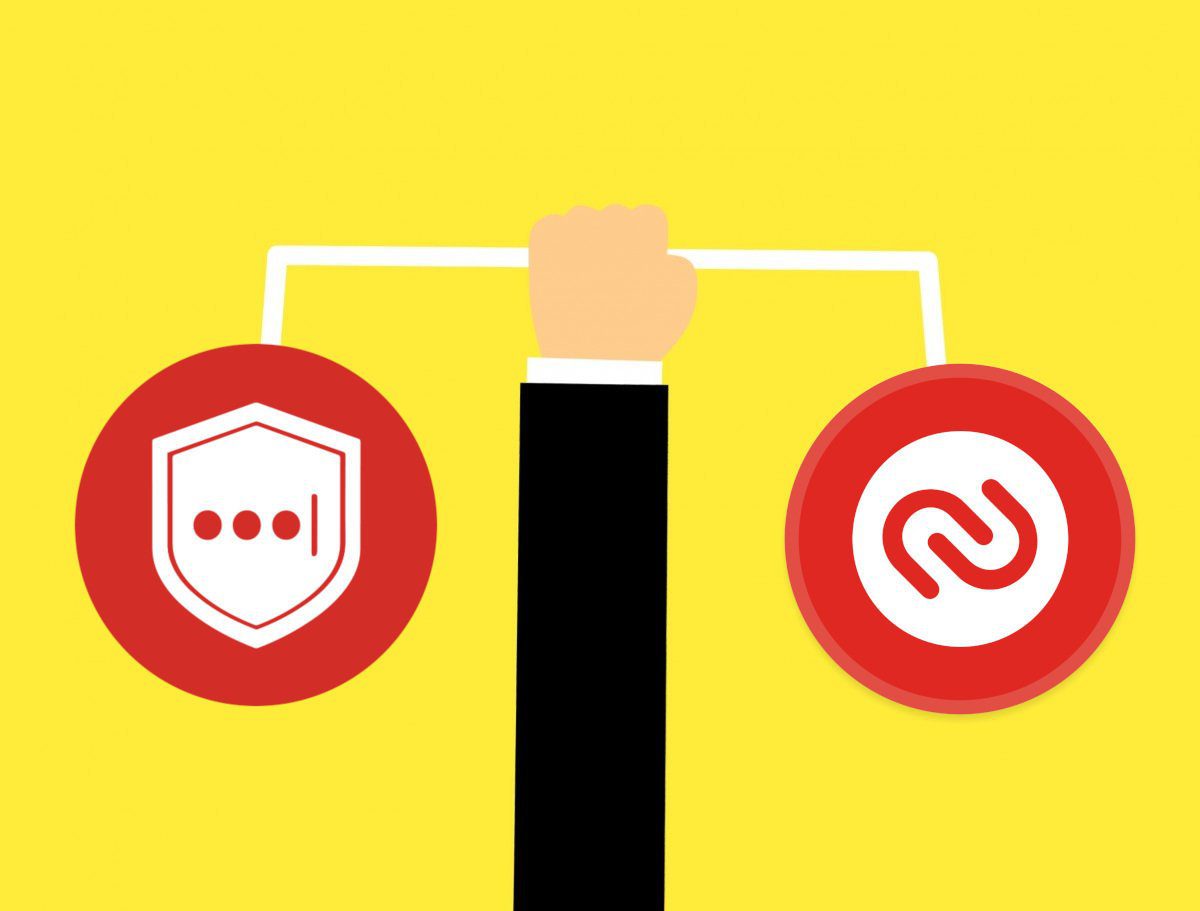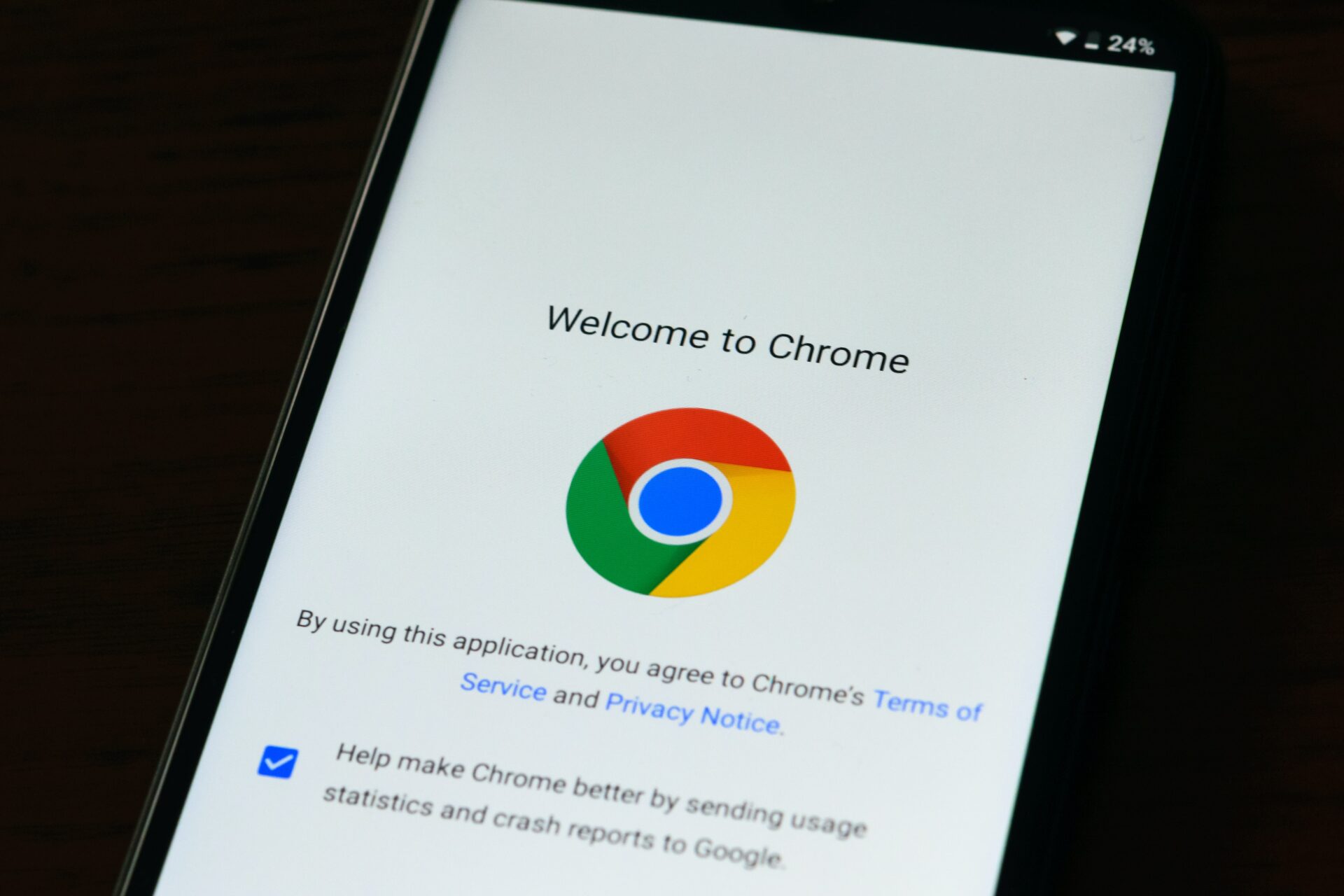Google Authenticator is available on both Android and iOS devices and has over 100 million downloads on the Google Play Store. The simple design and easy setup process are the key reasons for the popularity of this app. Before we show you how to transfer Google Authenticator accounts, it is essential to understand why you should do it. Let’s begin.
Why Is It Important to Transfer Google Authenticator Accounts
You must transfer Google Authenticator 2FA to a new phone manually, as Google does not provide any backup solution to recover these accounts if you lose access to them. Also, when you install Google Authenticator on a new phone, Google does not automatically sync your 2FA accounts on your new device, for security reasons. Hence, you are required to transfer your Google Authenticator accounts to your new phone, all by yourself. With that out of the way, let’s jump to the process.
How to Transfer Google Authenticator 2FA to a New Phone
You can transfer all your Google Authenticator accounts to your new phone in two ways. The first method is simple where you can bulk transfer your accounts in one go. The other method requires you to manually change the 2FA app in every individual account added to it. We will show you both methods in detail.
Method 1: Transfer Google Authenticator Accounts Using QR Code
This process requires access to both your new and old devices, so it is advised to keep both of your smartphones handy. Step 1: On your new phone, install Google Authenticator using the link below. Download Google Authenticator on Android Download Google Authenticator on iOS Step 2: Open Google Authenticator on your new phone and tap on Get started. Step 3: On the next screen, tap on ‘Import existing accounts?’. Step 4: Now, tap on the Scan QR code button. This will open a QR code scanner on your new phone. Step 5: Open the Google Authenticator app on your old phone. Tap on the three dots icon on the top right corner and select Transfer accounts. Step 6: Tap on Export accounts. Your phone may ask for biometric authentication or your lock screen password. So, complete this security check. Step 7: Select the accounts that you want to transfer to your new phone by tapping on the adjacent tickbox. Once done, tap on Next. Step 8: Your old phone will now show a QR code. Scan this QR code on your new phone using the Google Authenticator app. Your Google Authenticator accounts have now been transferred to your new phone.
Method 2: Transfer Google Authenticator Accounts Manually One-By-One
You can also transfer Google Authenticator accounts by individually changing 2FA settings in each of your apps. For example, if you have your Google, Facebook, and Twitter accounts added in Google Authenticator for 2FA, you will have to change 2FA apps separately in each of your accounts. In this method, you will have to navigate to the Security Settings of your aforesaid app. Look out for the 2FA option, and then disable Google Authenticator. Once done, you can re-enable 2FA using Google Authenticator by using your new phone. Note that every service has a different way of accessing 2FA settings. While Google allows you to directly change 2FA apps, Twitter requires you to temporarily disable 2FA, when you have to switch to a new 2FA app. If you are not a Twitter Blue subscriber, here’s how to enable 2FA on Twitter for free.
What if I Lose My Phone With Google Authenticator
If you lose your phone with Google Authenticator, you will lose access to 2FA to all of your accounts. This is because there is no solution to transfer Google Authenticator to a new phone without the old phone. Since 2FA codes in Google Authenticator are generated locally without syncing to Google servers, there is no way to recover your Google Authenticator accounts if you lose access to your old phone. Hence, it is a good idea to keep your Google Authenticator enabled on more than one device as a backup. Here’s how you can do that.
How to Enable Google Authenticator 2FA on More Than One Device
You can enable Google Authenticator 2FA on more than one device by transferring accounts to a new phone. This method enables 2FA codes on both devices as Google Authenticator remains active on the old phone, even after transferring accounts to a new device. So, unless you revoke access on the older device by yourself, you can continue using Google Authenticator 2FA on more than one phone.
Keep 2FA Enabled
It is always a good practice to keep two-factor authentication enabled on all your accounts, wherever possible. If you are a Google Authenticator user, then you should definitely check our list of top authenticator apps that offer more features such as backups, multi-device support on a laptop or desktop, and more. The above article may contain affiliate links which help support Guiding Tech. However, it does not affect our editorial integrity. The content remains unbiased and authentic.