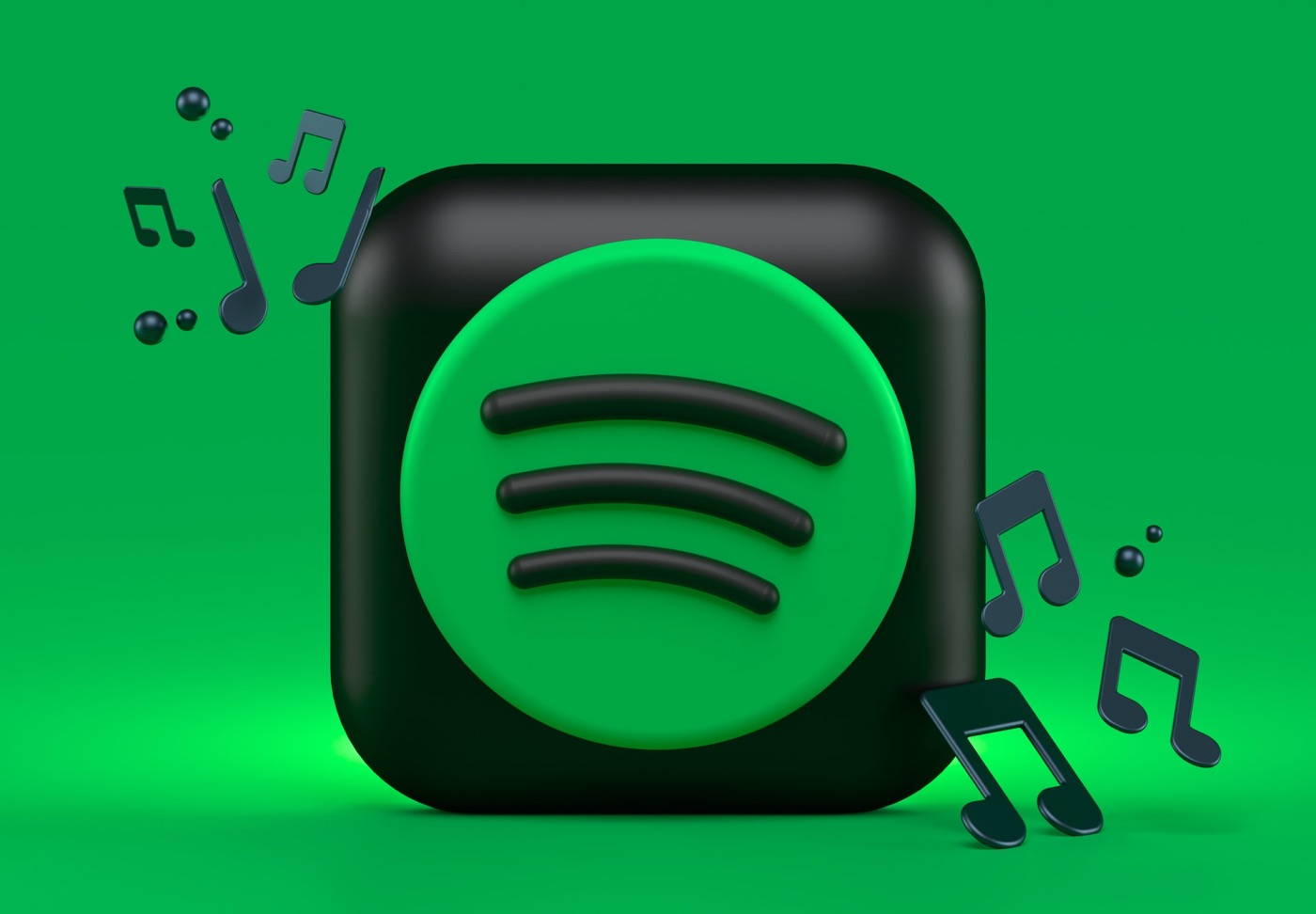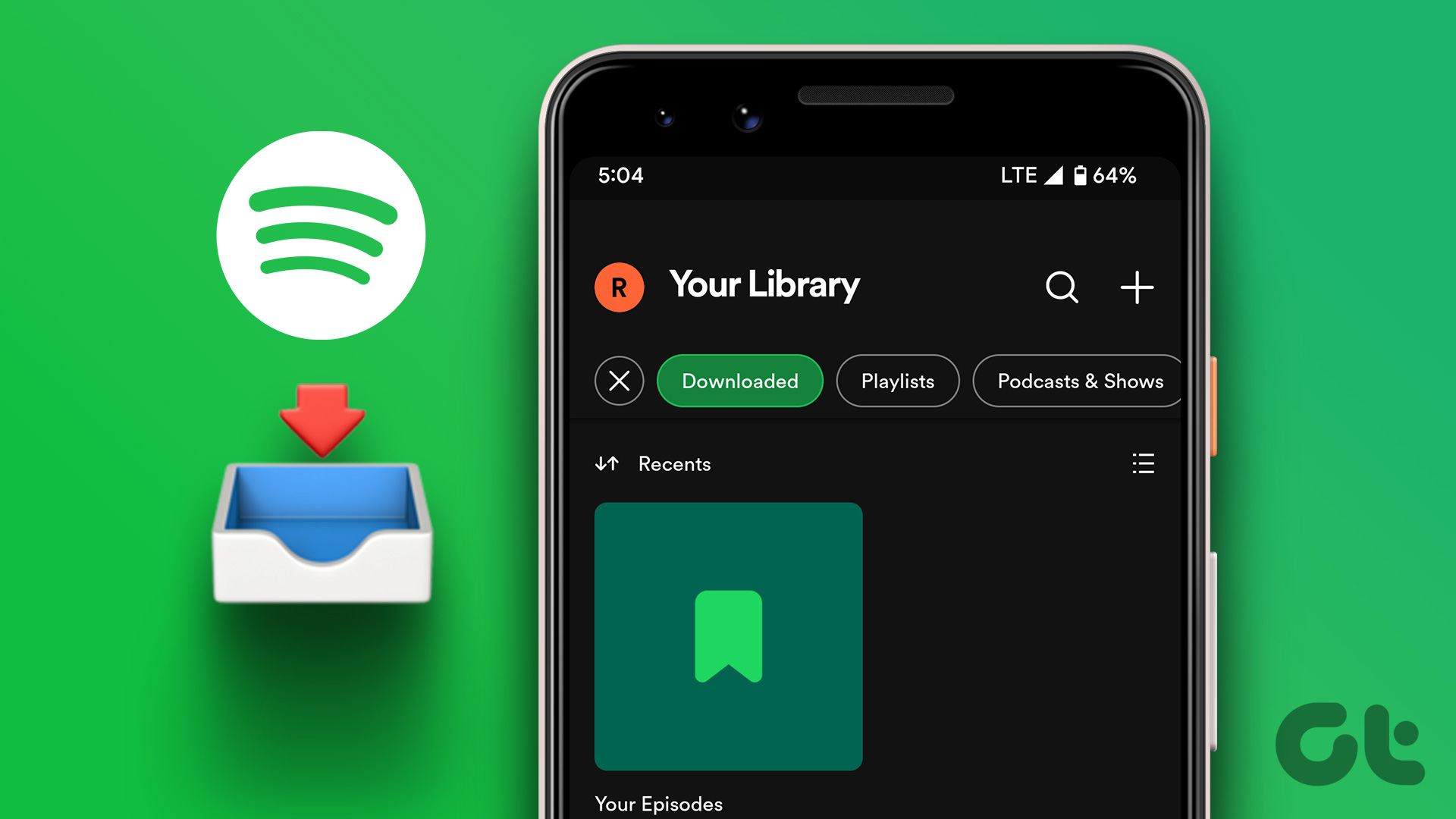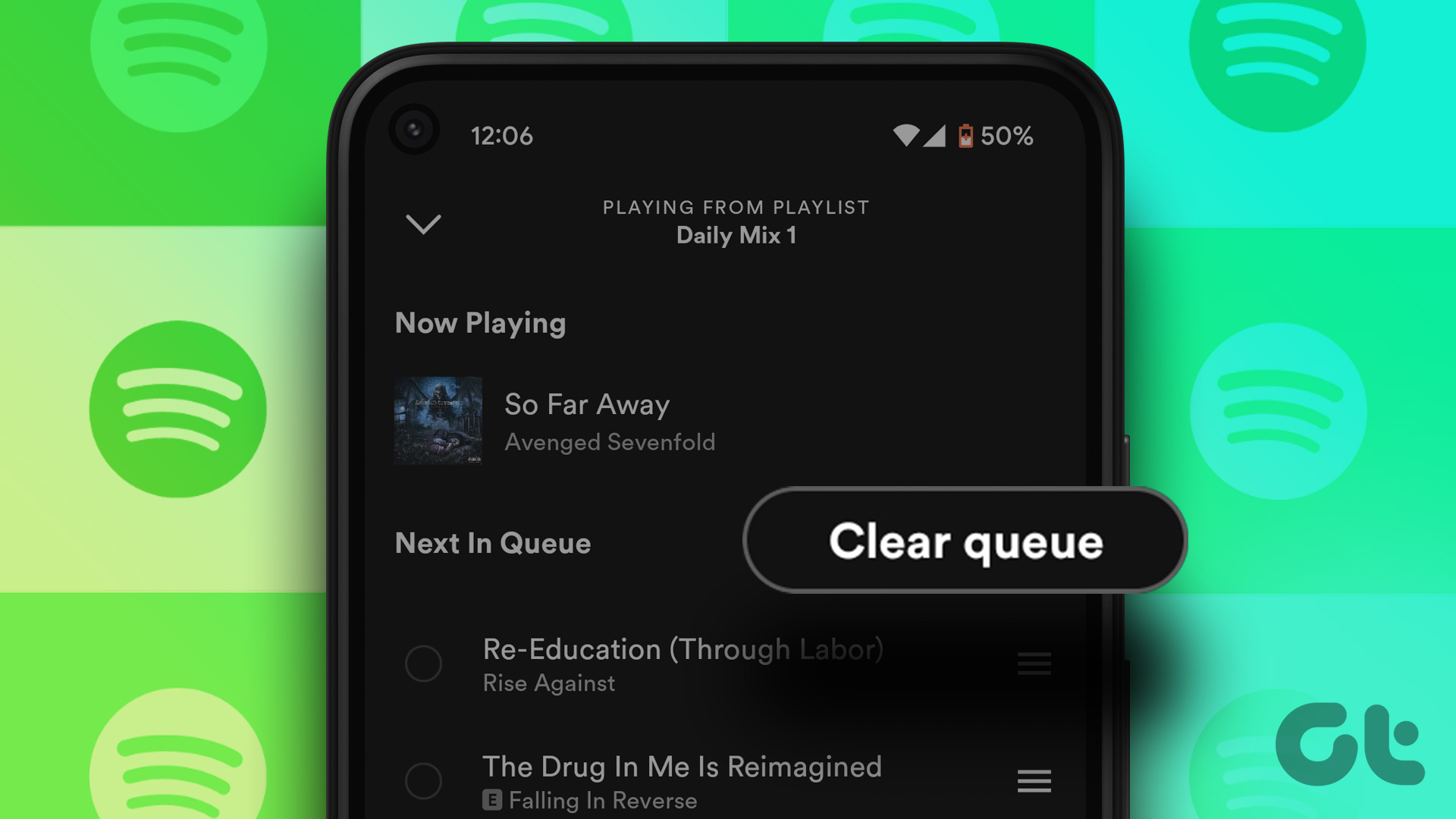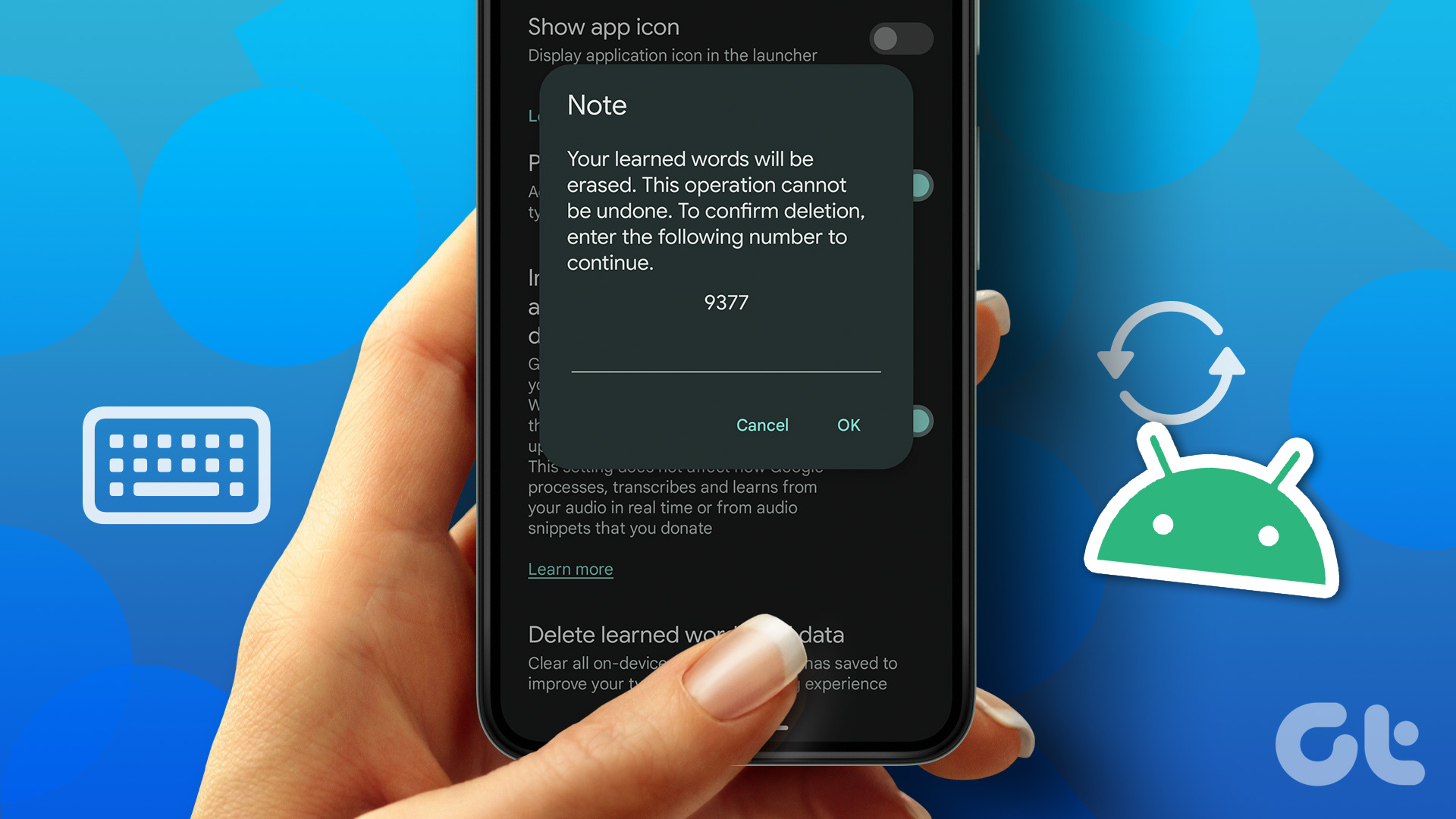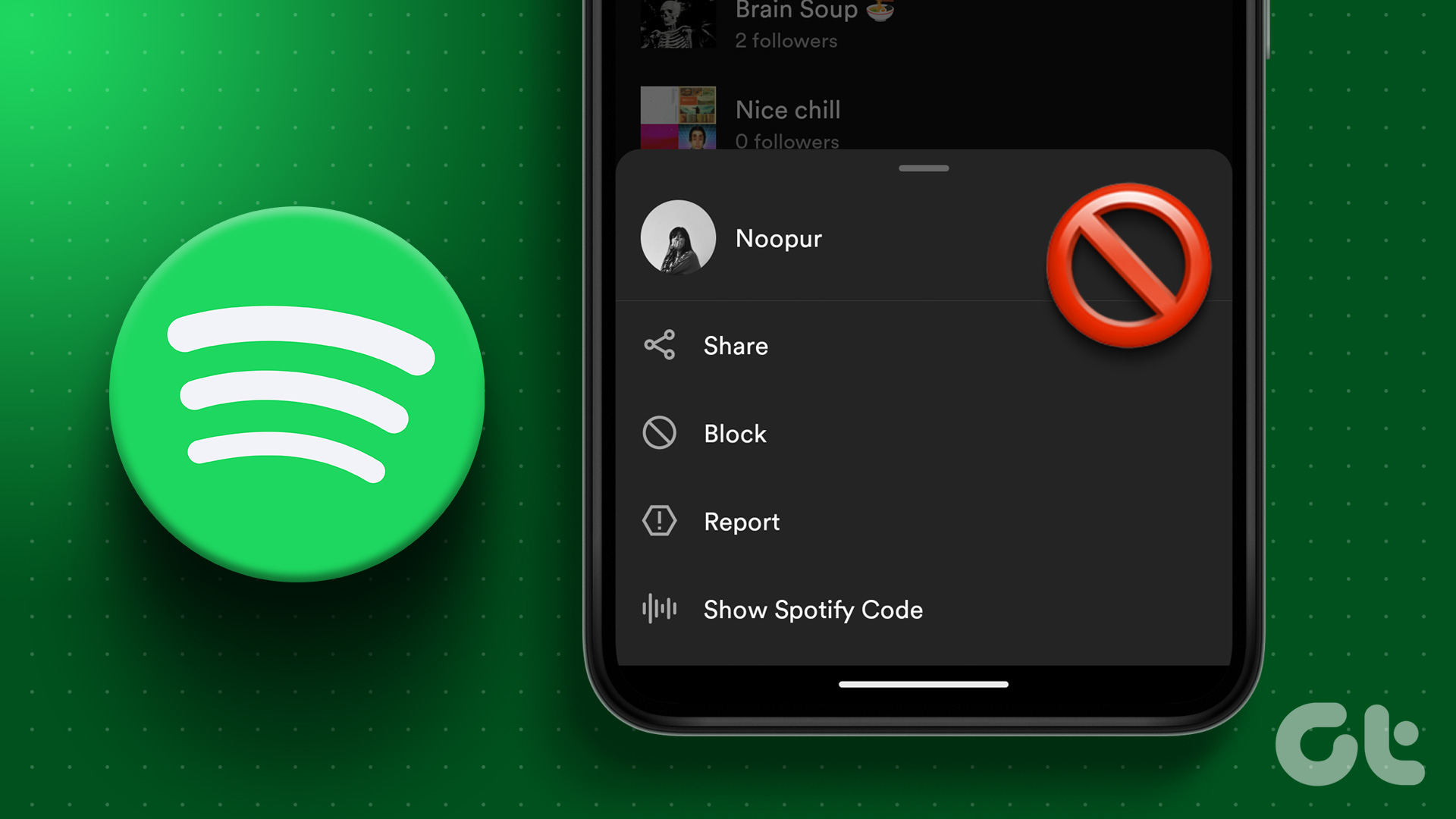Why would you want to clear your Spotify listening history, you ask? Well, there are several reasons why you might find it useful. Well, by clearing your listening history, you can maintain privacy and keep your musical taste confidential, especially if you share your Spotify account with others. Whether you want a fresh start or simply enjoy organizing your music library, managing your listening history allows you to curate your Spotify experience.
How to Find Your Listening History on Spotify on the Desktop
There are multiple ways to find your listening history on Spotify desktop. We will list all the possible ways for you to perform the necessary actions.
Method 1: From the Recently Played Section
This is one of the most common to view your listening history on Spotify. The steps are quite easy to follow. And the best part is that the steps are common for Windows and Mac. Follow the steps below. Step 1: Launch Spotify on your Windows or Mac computer. Step 2: From the player down below, go to Queue. Step 3: Under Queue, select the Recently played tab. Note: This tab will be missing if you use Spotify’s web player. Step 4: You will see your Spotify listening history. That’s it. You can now scroll and replay the track you recently played. If this method is too long for you to follow or you want another way to find your Spotify history, move to the next method. Also Read: How to remove followers on Spotify desktop and mobile app
Method 2: From the Home Section
Unlike the abovementioned method, this method only shows you the playlists and artists you played and searched. This also includes single tracks you choose to play from some playlists. Follow the below-mentioned steps. Step 1: Launch Spotify on your Windows or Mac computer. Step 2: Scroll and find the Recently played section. Click Show all right in front of Recently played section to open the full list. Step 3: In the Recently played section, you will see a list of playlists you played. From here, you can make necessary actions such as replay, ‘Add to queue,’ download, or ‘Remove from Your Library.’ If you can’t access Spotify desktop and want to execute the same on mobile, continue reading.
How to View Your Listening History on Spotify on Mobile
Like the Spotify desktop, the methods and steps involved are the same for the Spotify mobile app. We list two ways to view and access recently played tracks on Spotify.
Method 1: From the Recently Played Section
This method is straightforward, so much so that it barely involves any steps. Follow the instructions below. Step 1: Launch Spotify on your Android or iOS device. From the Home tab, tap on the clock icon at the top. Step 2: In the Recently played screen, you will see a list of tracks you played recently. There you have it. Once on the Recently played screen, you can scroll through the tracks and like, ‘Add to playlist or queue’ or play them again. If you want to know an alternative to this method, check out the next method.
Method 2: From the Home Section
Spotify keeps most of the playlists, songs, and artist pages in the home tab for easy access. Follow the below-mentioned method. Step 1: Launch Spotify on your Android or iOS device. Step 2: Scroll down to the Recently played section from the Home tab. You will see a list of playlists and artists you played recently. You can long press Like, Follow, or if it is your playlist, you can edit, remove, download, or delete the playlist. Now that you know where to find your listening history on Spotify, it is time to restrict access to your listening activity on Spotify; keep reading.
How to Delete My Spotify Listening History
There is no official way to delete your Spotify listening history from your desktop or mobile. The music streaming services depends on your listening history to recommend new tracks and music that might interest you. To tweak your Spotify track recommendation without deleting your account, you can either select a track and exclude it from your taste profile or start listening to tracks and give Spotify time to understand and recommend based on your tastes. Meanwhile, you can play the tracks privately. How? Check out the method below.
On Mobile
By default, Spotify does not display your listening history to others. If you connect your Spotify account to Facebook, Spotify shares the songs you listen to. To completely hide your activity, follow the instructions below. Step 1: Launch Spotify on your Android or iOS device and tap the Settings (gear) button at the top right corner. Step 2: In the Settings screen, scroll down, and under the Social section, toggle off ‘Listening activity.’ Note: Additionally, you can also toggle on Private session. Once enabled, the Private session automatically ends after 6 hours. There you go. You have disabled sharing your listening activity with your follower on Spotify. It is important to note that it will not restrict Spotify from using your data. That said, if you are on a Desktop, keep reading.
On Desktop
Before we begin with the steps, it is important to note that if you use Spotify’s web player, there’s no option to listen to the tracks privately. Follow the below steps. Step 1: Open Spotify on your Windows or Mac computer and click on your profile picture at the top right corner. Step 2: From the drop-down menu, select Settings. Step 3: In the Settings screen, under the Social section, toggle off ‘Share my listening activity on Spotify.’ Note: Additionally, you can also enable ‘Start a private session.’ Once enabled, the Private session automatically ends after 6 hours.
View and Clear Your Listenings
Taking control of your Spotify listening history can greatly enhance your music experience. By learning how to view and clear your Spotify listening history, you can rediscover your favorite songs, fine-tune your recommendations, and ensure your music library accurately reflects your current tastes. You may also want to read 6 Spotify privacy settings for private sessions and playlists. The above article may contain affiliate links which help support Guiding Tech. However, it does not affect our editorial integrity. The content remains unbiased and authentic.