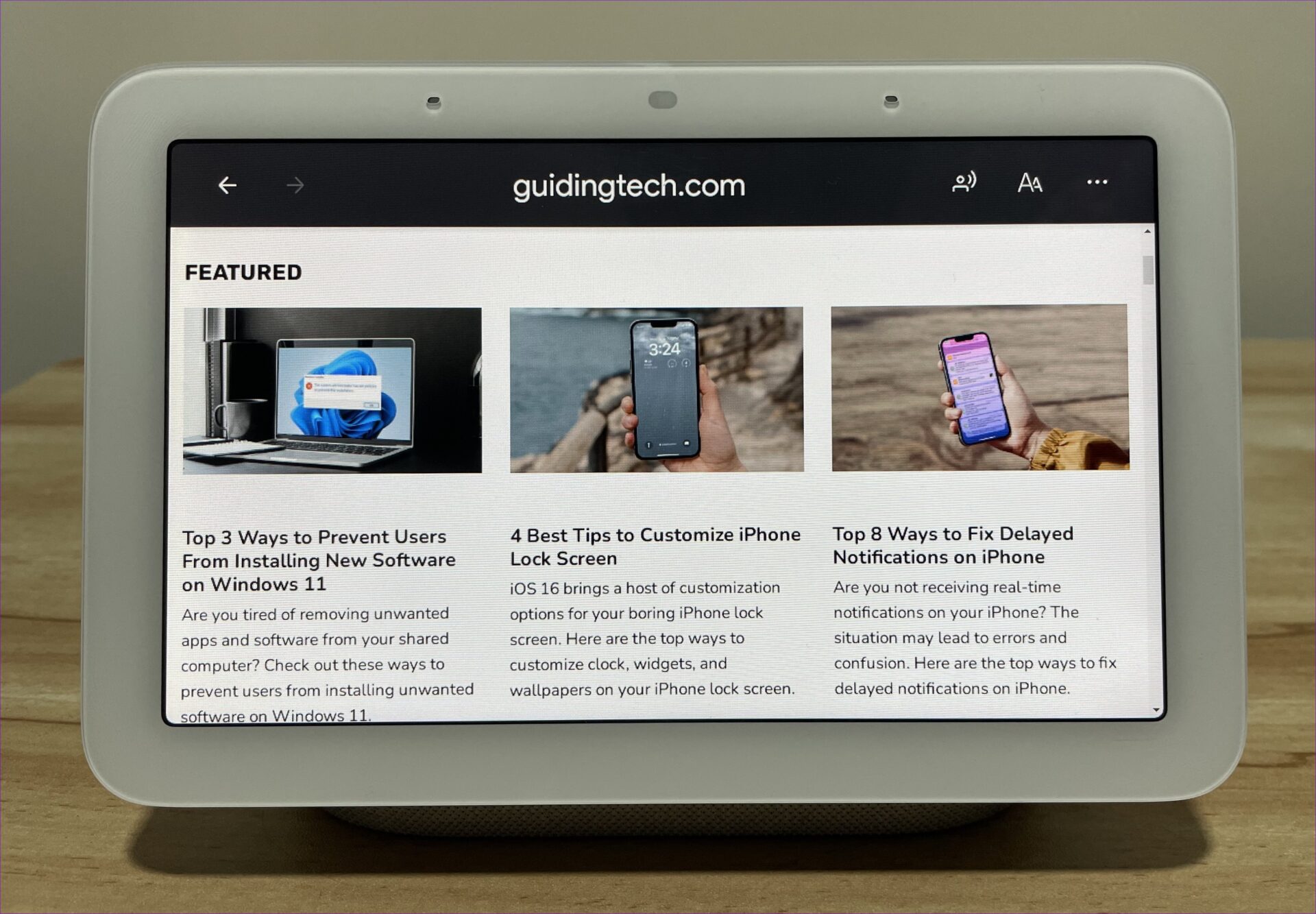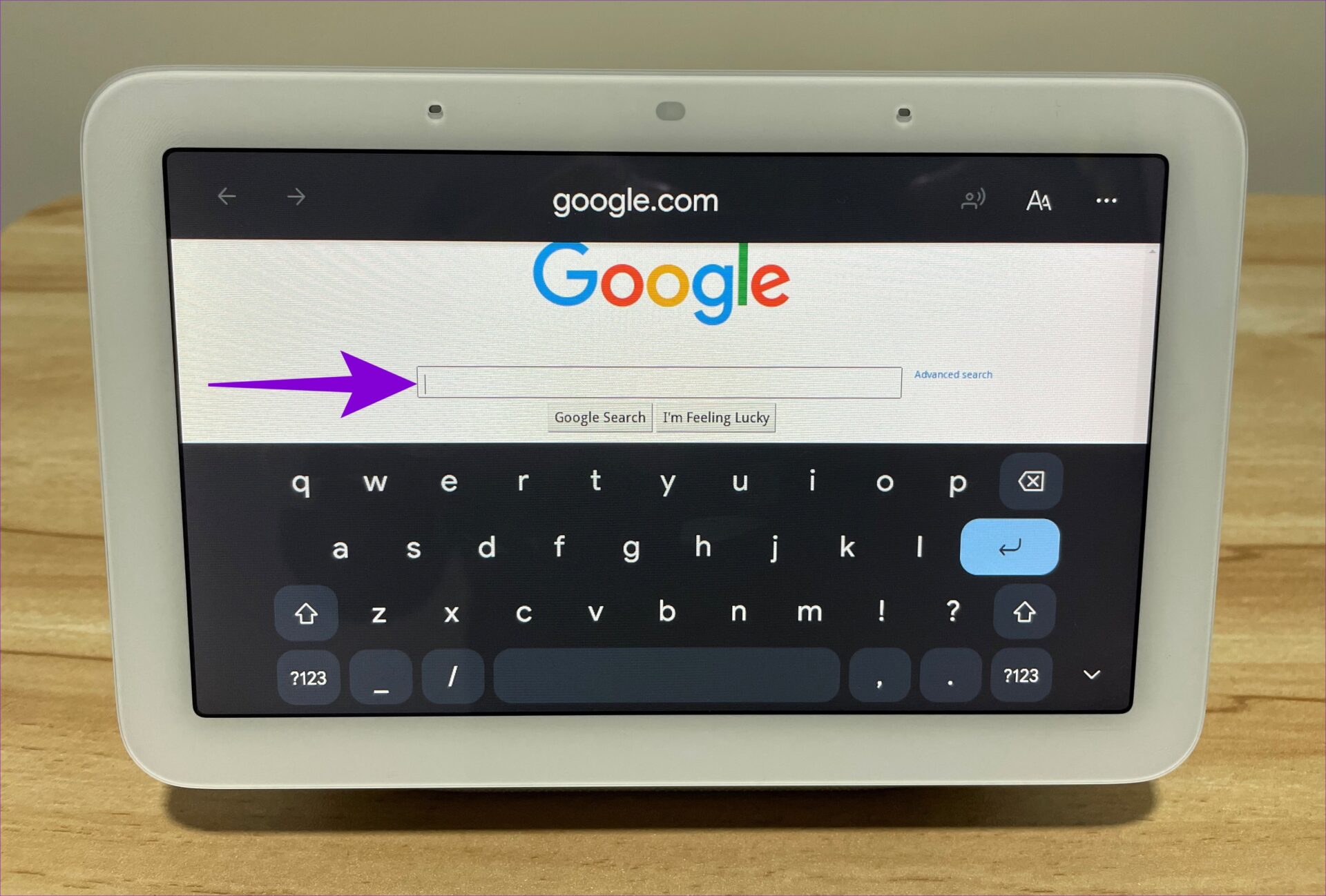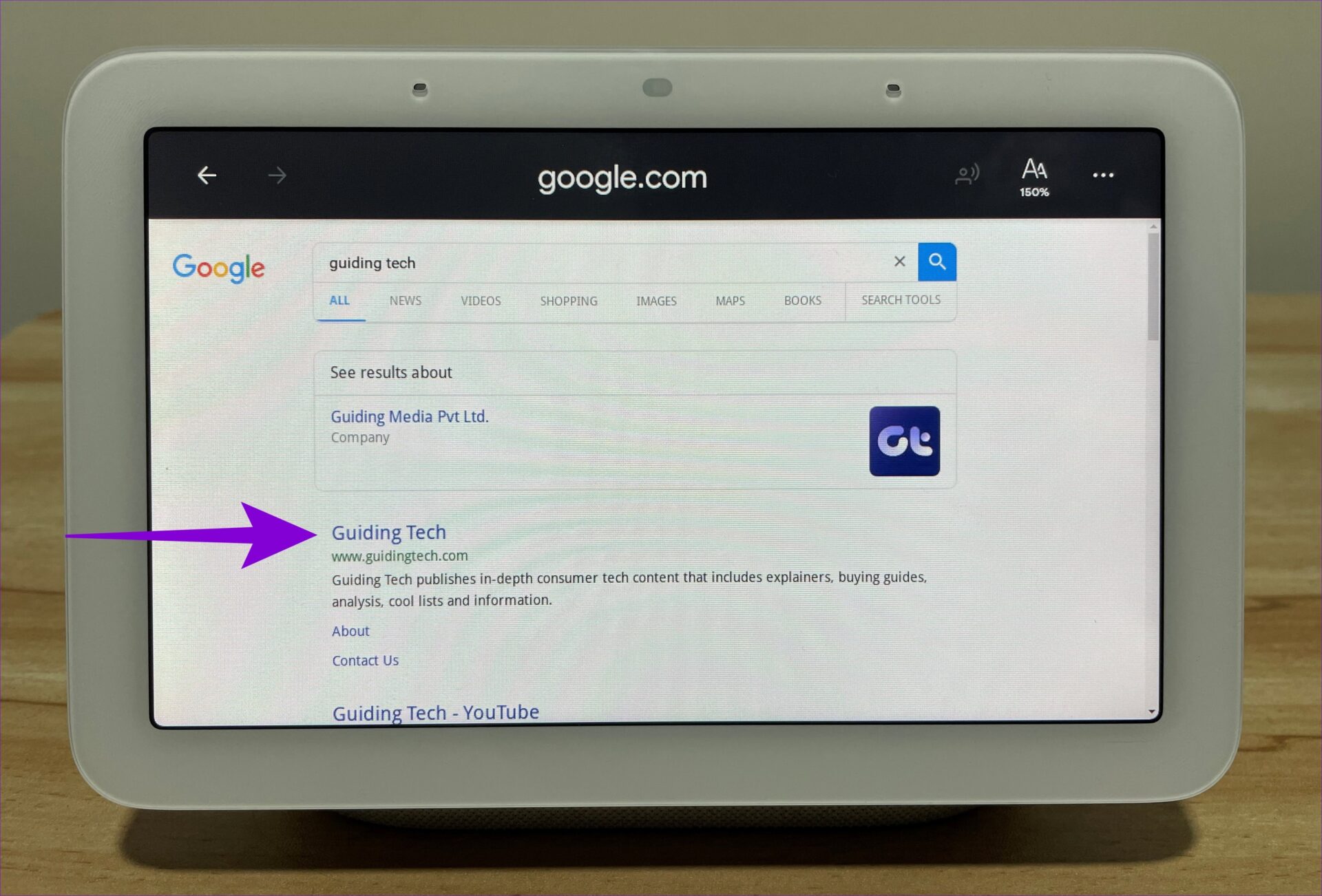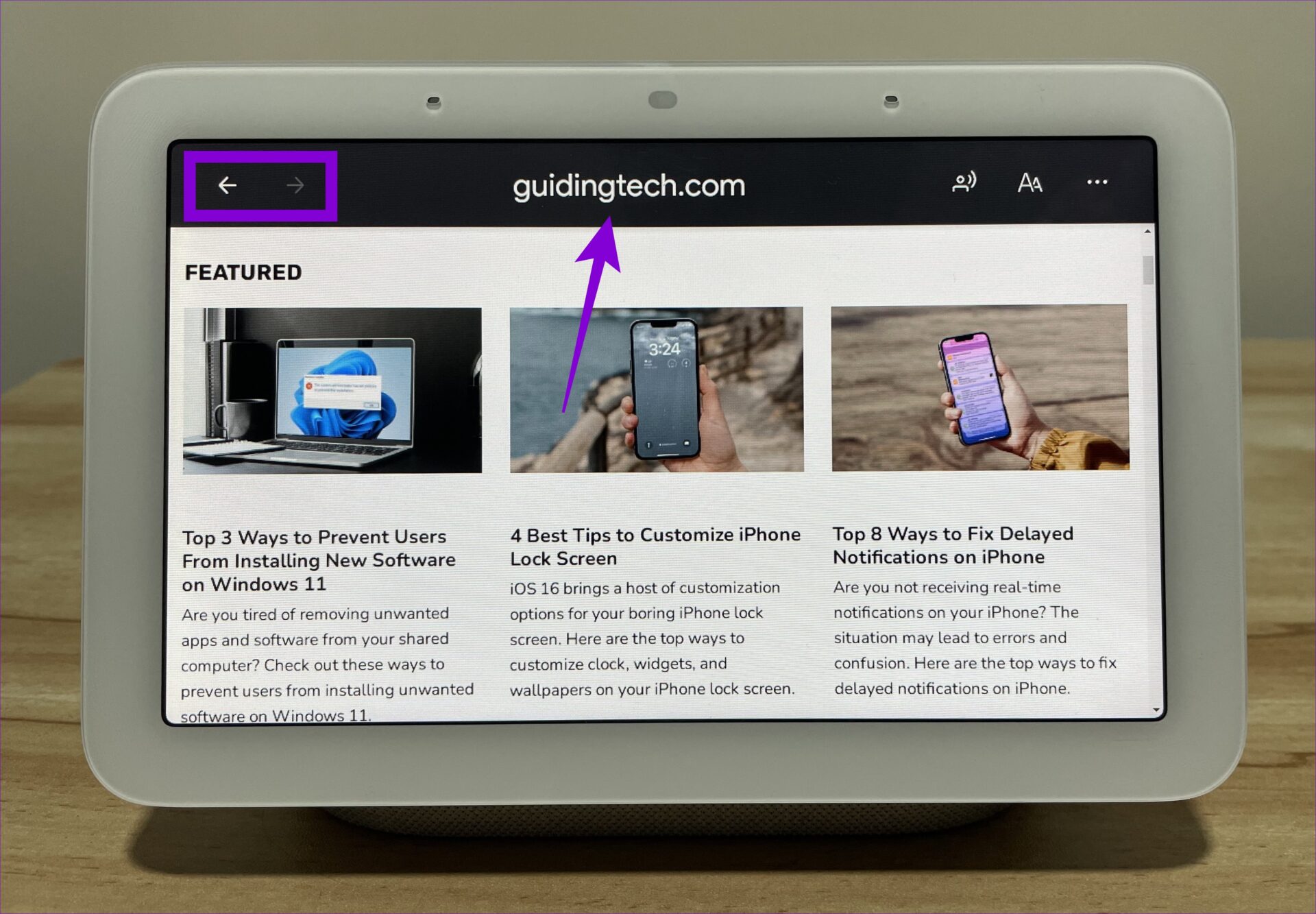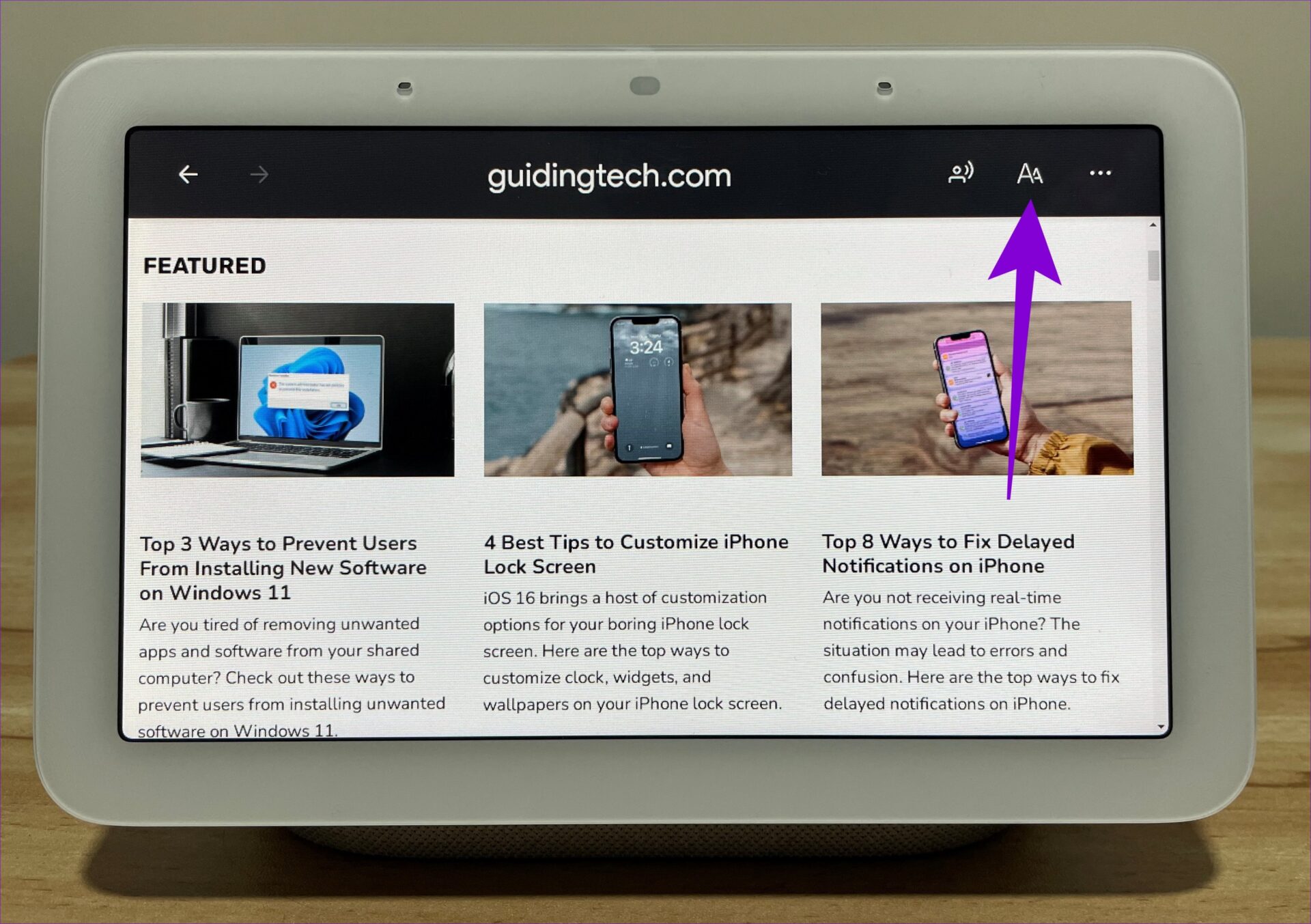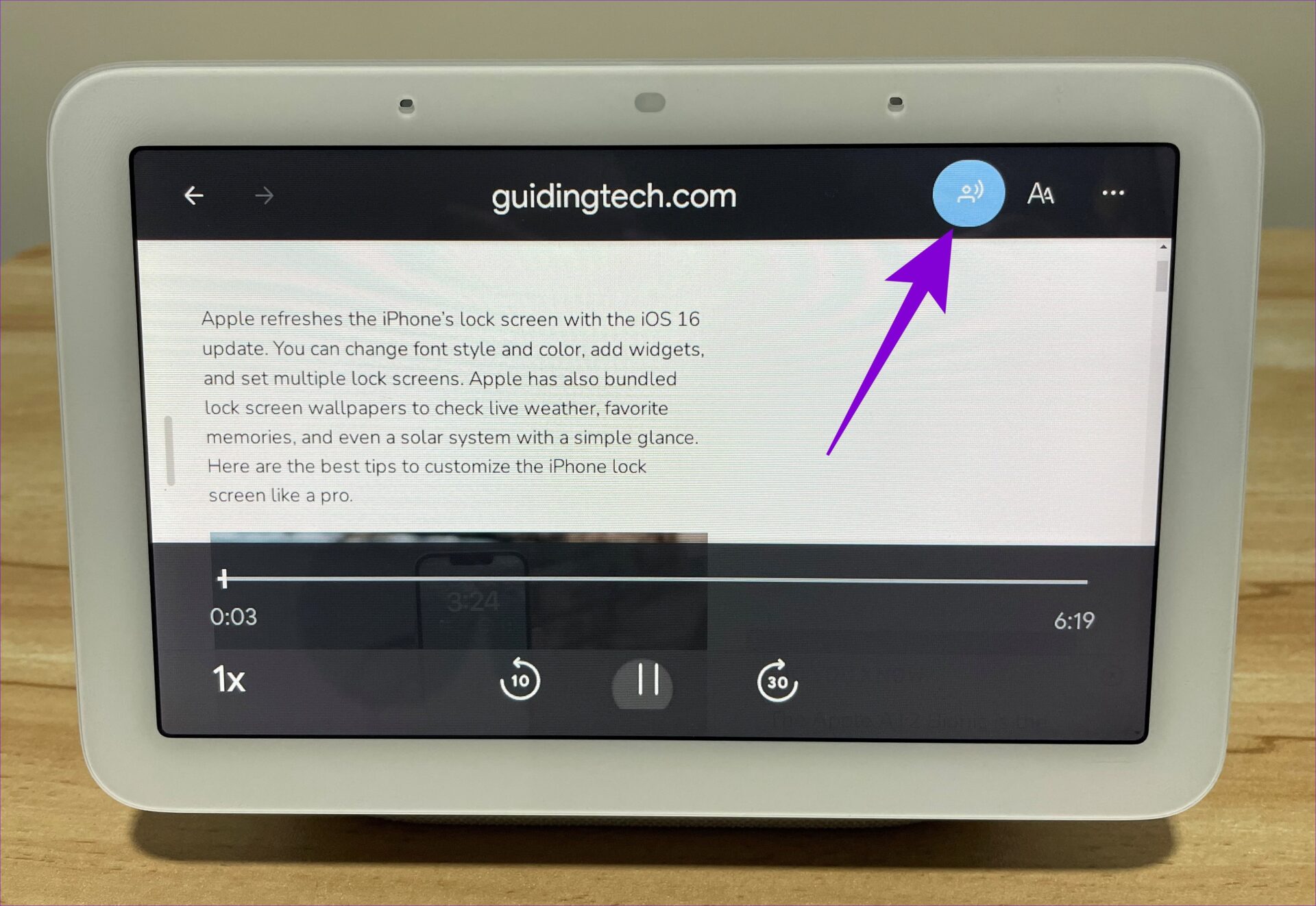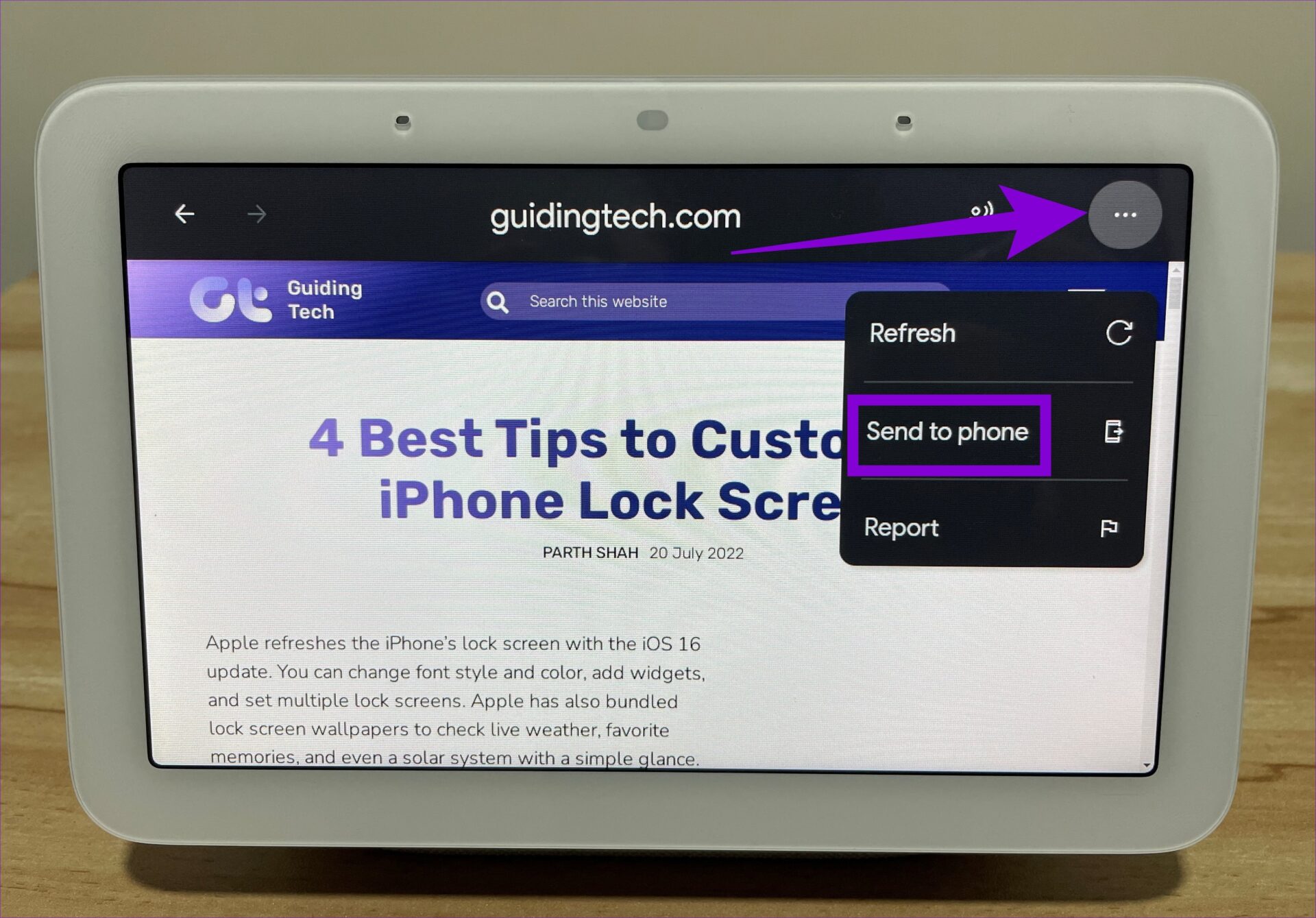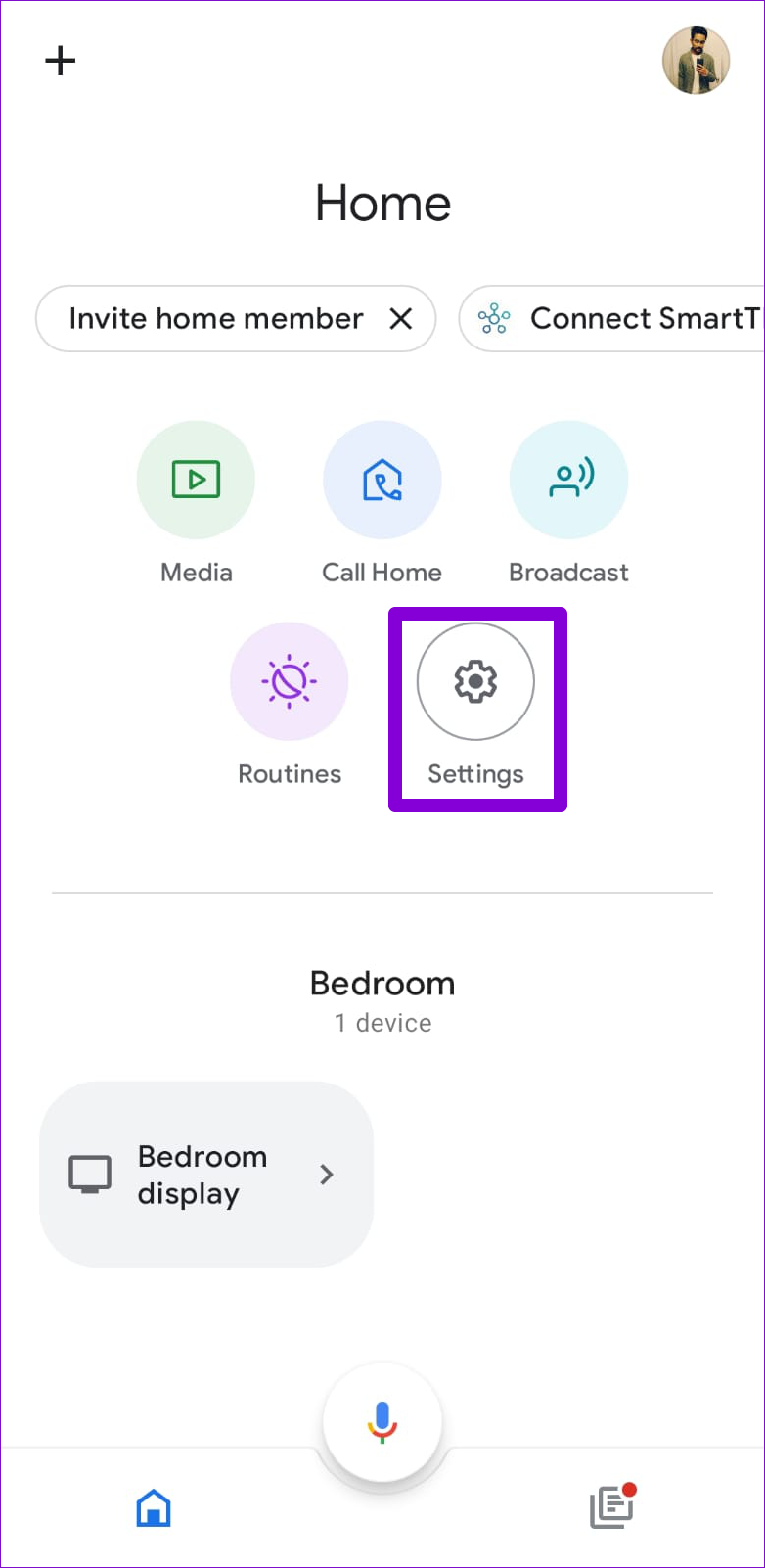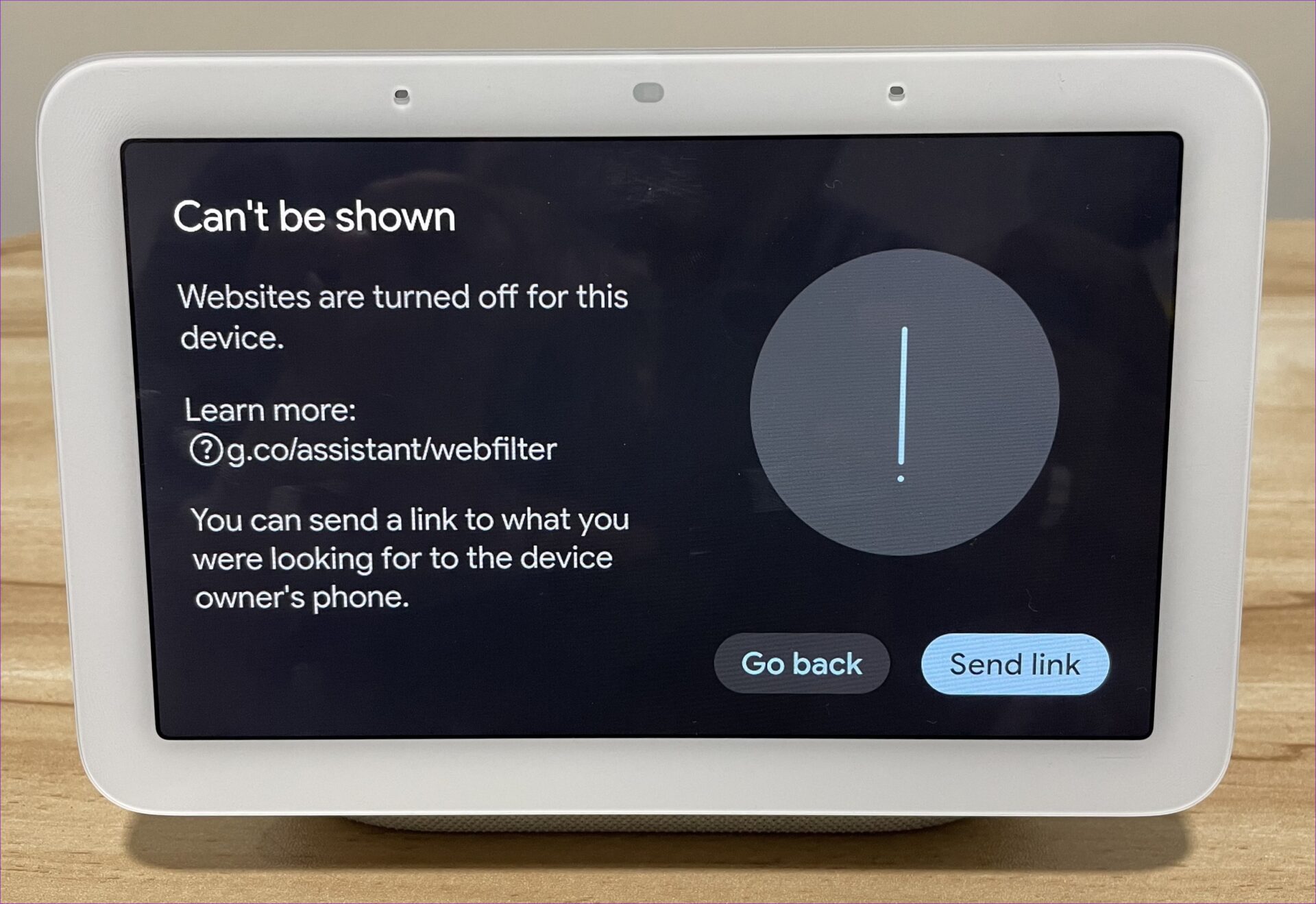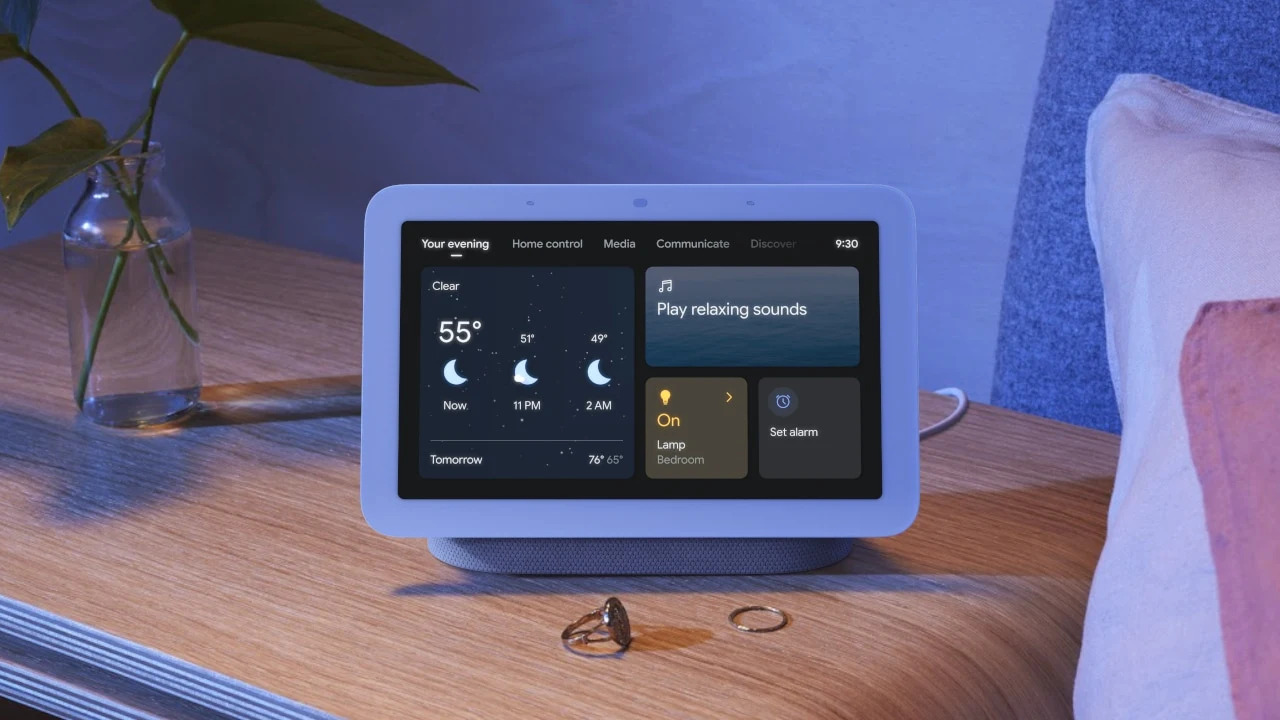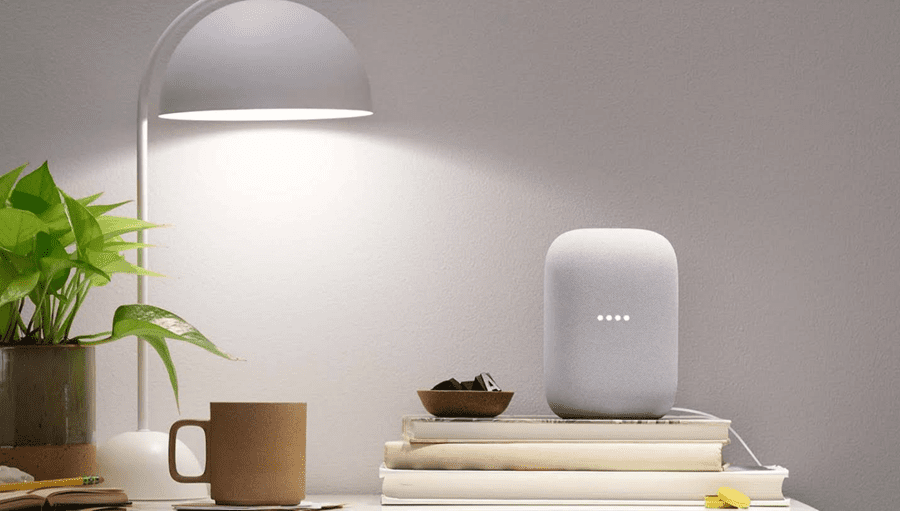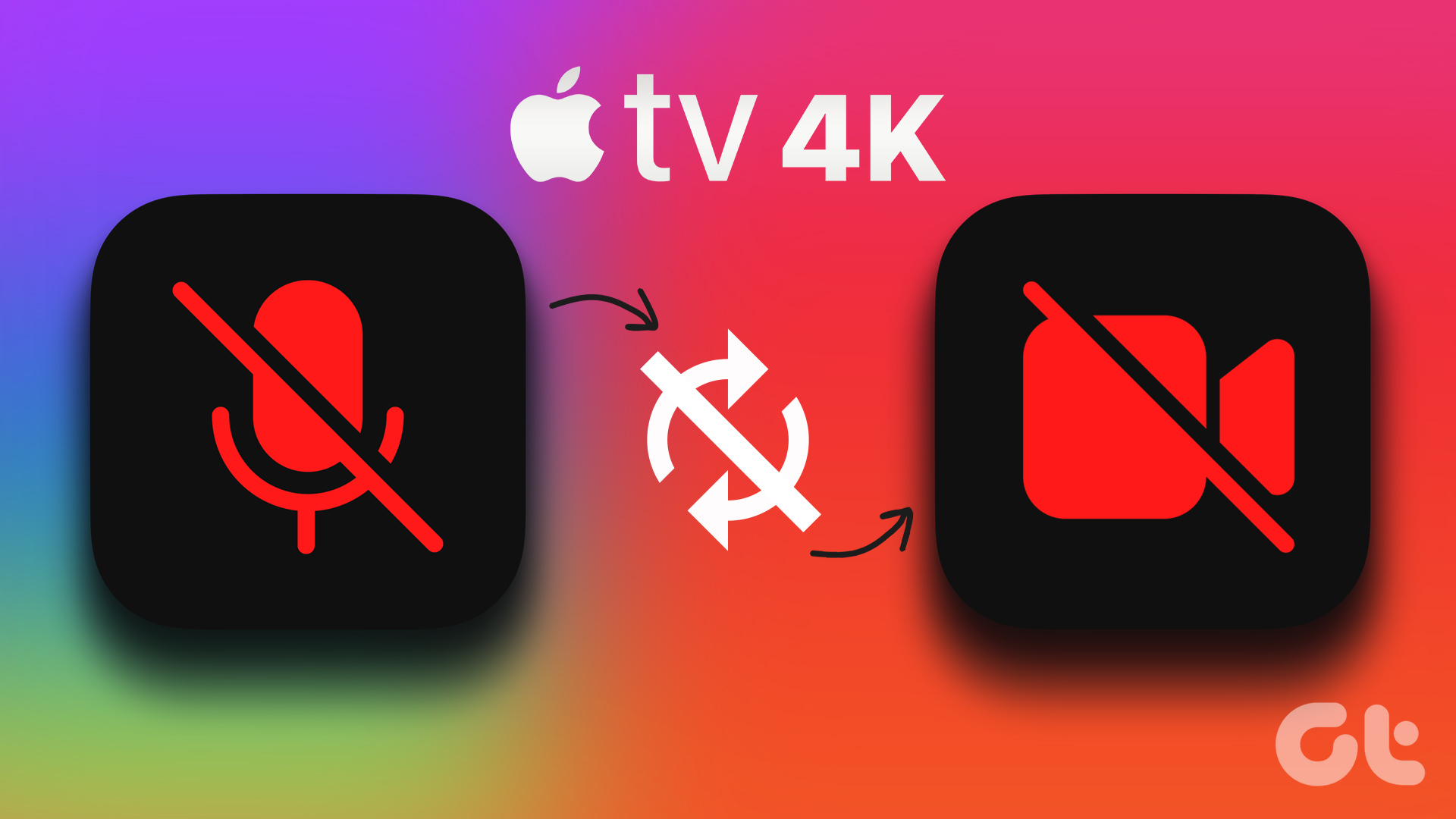Google Nest Hub (2nd generation) has an excellent screen to watch content. You can even browse the web, but it isn’t as straightforward as you might imagine. We’ll show you how to access and use the built-in web browser in your Google Nest Hub (2nd Gen). So, without further ado, let’s get right to it.
How to Open and Browse Websites in Google Nest Hub
Your Google Nest Hub doesn’t offer a dedicated icon for its built-in web browser. So, to access a website, you’ll have to ask Google Assistant to open it for you.
How to Open a Website in Google Nest Hub
For instance, if you want to open Guiding Tech website, you can say ‘OK Google’ or ‘Hey Google’ wake words. When Google Assistant shows up, say the words ‘open guidingtech dot com.’ The Nest Hub will open the site’s desktop version in its built-in web browser.
Alternatively, if you don’t know the website’s exact URL, there’s another way. You can ask Nest Hub to open ‘Google dot com’ first. This will bring up the Google search page. Next, tap on the search box to access the built-in keyboard, type in the name of the website you want to visit and tap the Enter key.
After that, you can open the website from the Google search results.
How to Browse a Website in Google Nest Hub
When the browser opens, you’ll notice a few options at the top. You’ll see the backward and forward buttons in the top left corner and the website URL in the center. However, the Nest Hub doesn’t let you type in website URLs directly using the built-in keyboard.
To improve readability, tap the ‘AA’ icon in the top-right corner to increase or decrease the font size.
You can also ask Nest Hub to read a web page for you. It’ll highlight the text on the page while reading it out loud in Google Assistant’s voice. You can adjust the playback speed and skip forward or backward using the options available. This can come in handy if you want the Nest Hub to read out recipes while you cook.
How to Share a Web page From Google Nest Hub to Your Phone
You can also send web pages from your Google Nest Hub to your mobile device. You’ll need to use the same Google account on both devices. To share a web page from your Google Nest Hub, tap the three-dot menu icon in the top right corner and select Send to phone.
Google Assistant will send a notification to your phone with an option to open the link.
How to Disable Google Nest Hub’s Built-in Web Browser
With its SafeSearch feature, Google Nest Hub blocks explicit websites for all users. If you go on to visit a website that may contain sexually explicit or violent content, your Nest Hub will automatically block the web page and won’t open it. You can also completely disable the built-in browser in Google Nest Hub. You’ll need to enable Digital Wellbeing filters from the Google Home app. Here’s how to do it. Step 1: Open the Google Home app on your phone. Step 2: Tap on Settings.
Step 3: Under Features, tap on Digital wellbeing and select your smart display from the following screen.
Step 4: Enable the switch next to Filters and go to Additional controls.
Step 5: Scroll all the way down, and select the Block websites option. Then, tap on Save.
Once you disable websites for your smart display, it’ll fail to load any web pages. If you ask Nest Hub to open a web page, it’ll show you the following message, and the option to send the link to your phone.
Browse the Web With Your Smart Display
The above article may contain affiliate links which help support Guiding Tech. However, it does not affect our editorial integrity. The content remains unbiased and authentic.