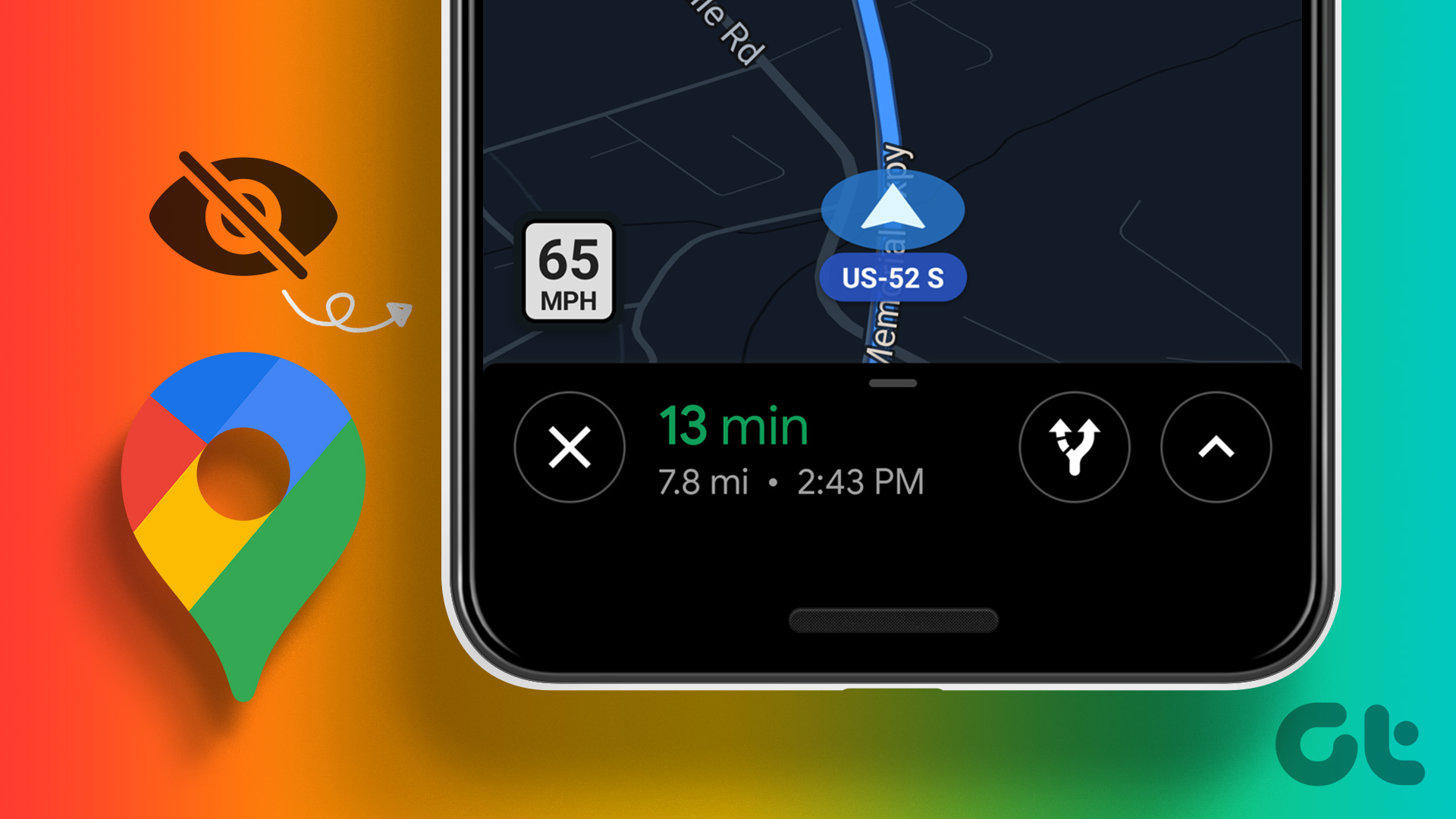control music playing on Winamp wirelessly using your Android. Although I still prefer Winamp when it comes to music, I am not unaware of the ubiquity of Windows Media Player or iTunes when it comes to preferred media players of users. Hence it’s high time we show you how to control the music wirelessly on Media Player and iTunes via an Android phone. The concept is similar to what we did on Winamp. We will be installing a server on your computer and a client to control it on your Android. So let’s get started.
Supported Devices and Applications
All versions of iTunes and Windows Media Player supportedAll Bluetooth/Wi-Fi connectivity PC supportedAll Android phones 2.0 or higher supported
Setting up the Remote
Step 1: Make sure both the computer and the droid are connected to the same Wi-Fi network. Now download and install iRemote iTunes and WMP server on your computer and at the same time install the client on your Android. Just remember that you grant the server access to your Wi-Fi network if you are using any firewall to protect your computer. Step 2: Run the server on your computer and launch the application on your Android. By default, the application is configured to control iTunes. You can open settings from the menu and put a check against WMP to control it. The app will ask you whether you would like to connect using Bluetooth or WI-FI. For this post, we will stick to Wi-Fi, but you can try it out with Bluetooth too. Step 3: Start iTunes or Windows Media Player on your computer and tap the Connect using Wi-Fi button to set up a connection. If everything went on right, the app will automatically detect the server running on your computer and sync the current playing song along with the playlist to your Android. That’s all; you can now wirelessly control the music on your computer. The free version of the app gives you the option to control and rate the tracks, keep a tab on the volume, set track position, browse through playlist, display artwork and more but some ads appear on the app. Nevertheless you can go for the pro app and get clean app along with search option.
Conclusion
So that was how you can control music wirelessly on Windows Media Player and iTunes through your Android phone. Also, as we have already seen how to do that for Winamp, and thus I think I have covered three of the top most-used media players. From this day on, break free from wires as long as controlling music on your computer is concerned. Top Image Credits: jasleen_kaur The above article may contain affiliate links which help support Guiding Tech. However, it does not affect our editorial integrity. The content remains unbiased and authentic.